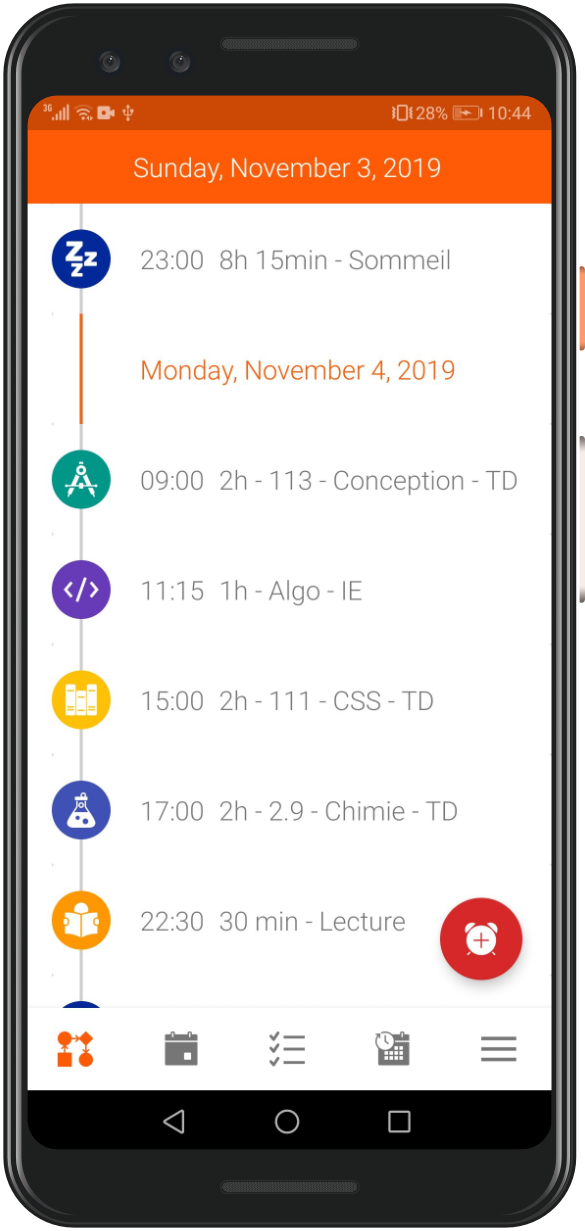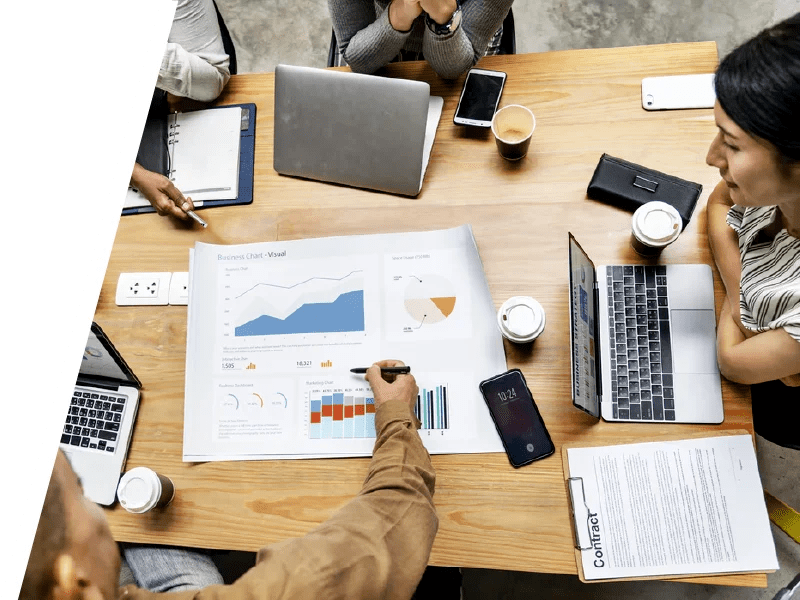The features
No matter what you do, TimePlanner can help you to do it better and faster. However, the TimePlanner features are so numerous that you may need to understand which one you need to use. In order to guide you on how to use TimePlanner, we have listed all the TimePlanner features with their use and a reference to the persons to whom the feature is directed. Download >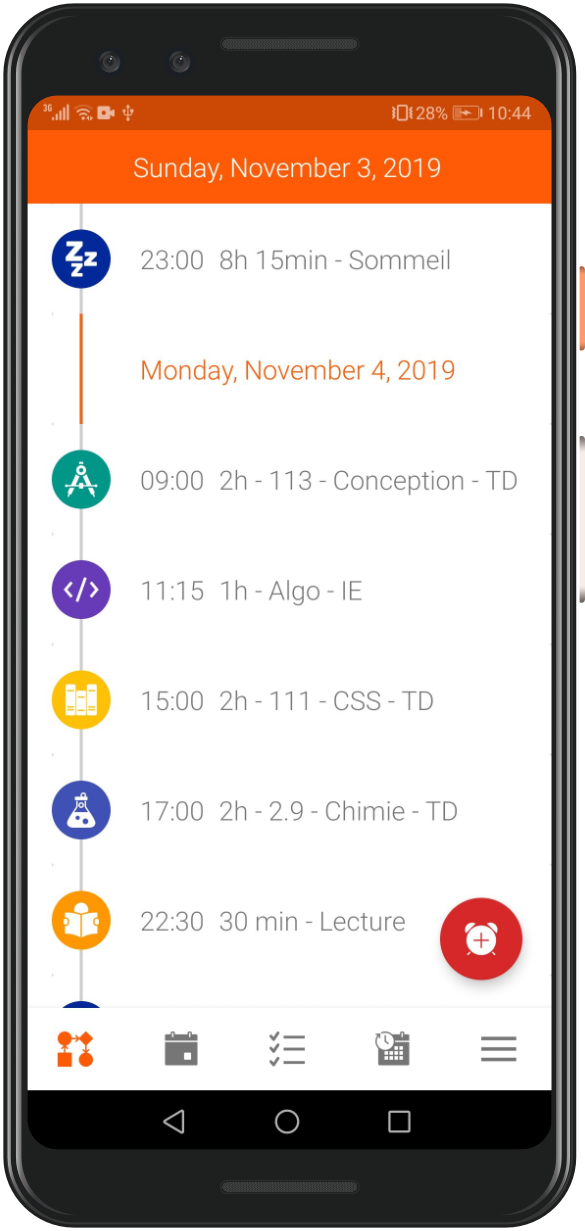
The timeline - Everyone
The timeline allows you to get a quick overview of your next activities. You can choose the number of days to display in the timeline through the settings. Moreover, the timeline can also be placed as a widget on your phone's homepage, so you do not even have to open the app. Download >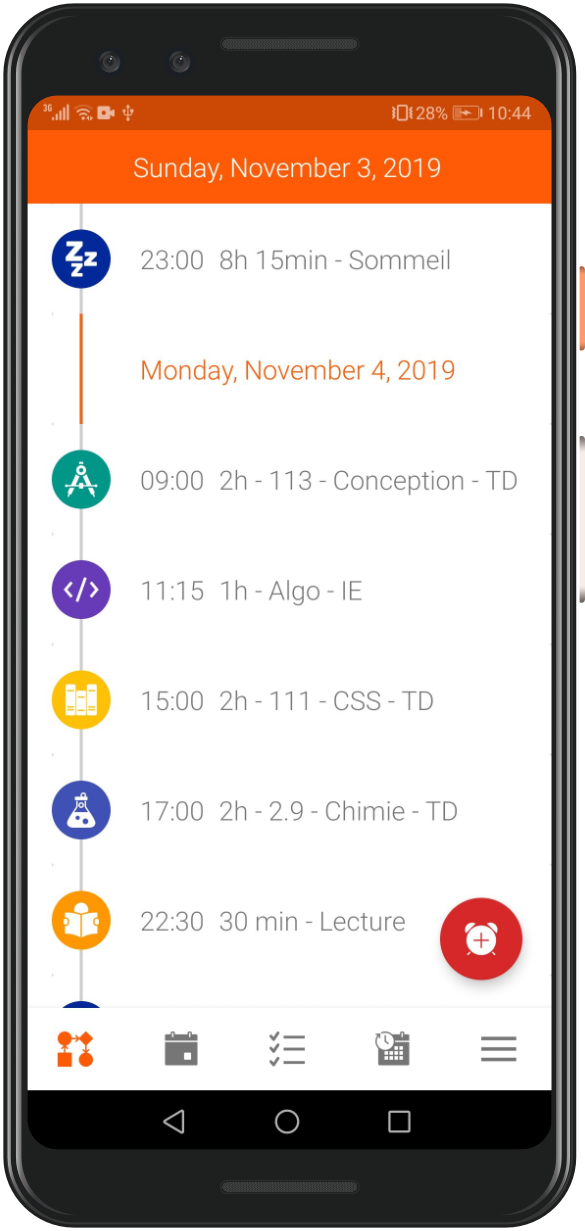
Tags - Everyone
Tags are very useful in TimePlanner, because they are kinds of subjects that allow you to quicky create new activities. For instance, a student could have the following tags: Food, Shower, Homework, Maths, Physics, IT, Economy, Philosophy and History. All your tags are fully customisable. You can choose their names, their icons and their background color but an artificial intelligence helps you to assign the best icon and the best color according to the name. Download >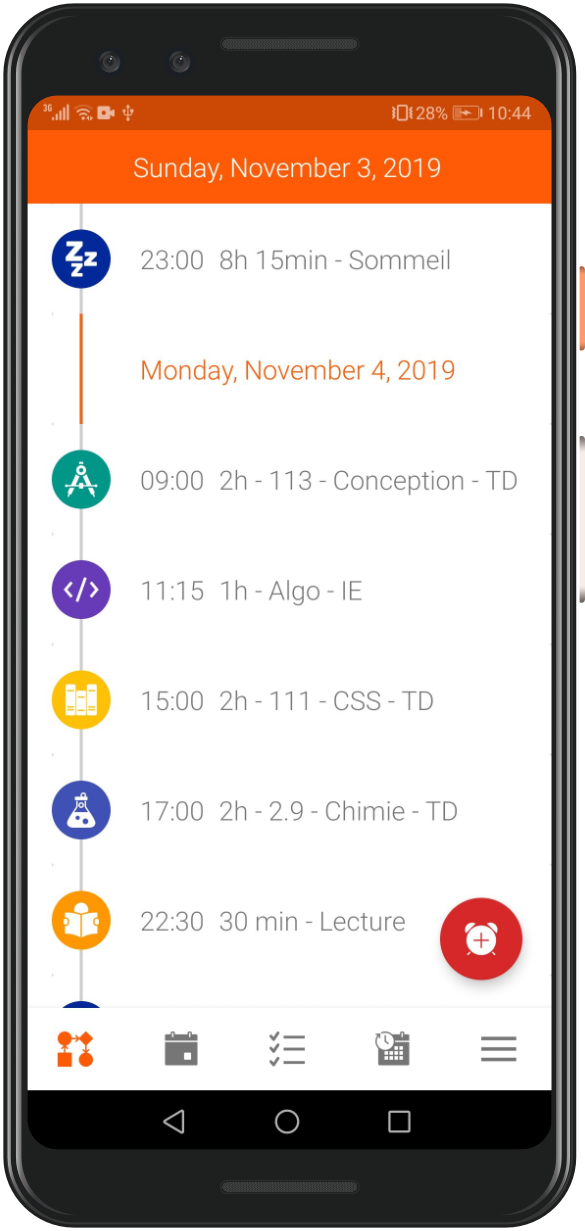
Activities - Everyone
Activities are recurring events of your life. For instance, a weekly meeting on Monday from 10am to 12am is an activity as a daily jogging from 7am to 8am. Each activity must have at least one tag to be easily identified. In addition, you can attach notifications that will vibrate or ring at the beginning or at the end of your activity. Activities must be created inside a routine with the create button (bottom left plus button). To learn what is a routine, see the section below. Download >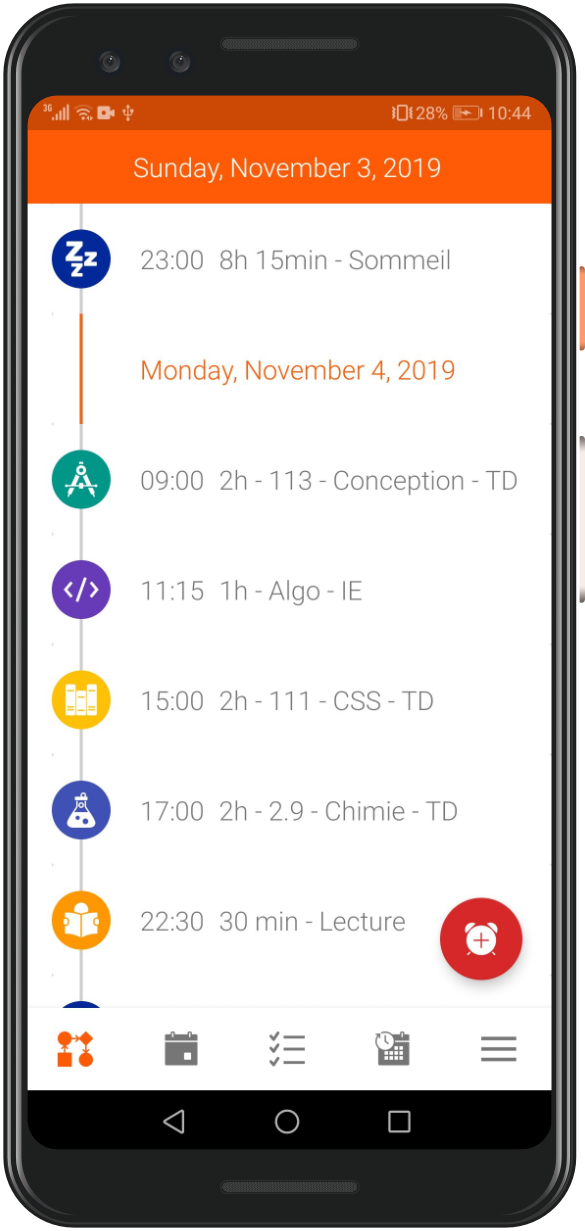
Routines - Everyone
Activities must be stored in a routine. Routines are timetable with a recurring cycle (for instance 7 days). Moreover routines can be shared, it Les activités doivent impérativement être stockées dans des routines. Les routines sont des emplois du temps qui se répètent à un rythme spécifié (par exemple tous les 7 jours). De plus les routines peuvent être partagées, this is especially useful if you work in a team and have the same schedule or want to share a whole schedule with your classmates. To share a routine you just have to click on the share icon of the routine card. To get a shared routine, go to the share page through the menu, enter the ID of the desired routine and select "get a routine". Furthermore, tou can easily create differents routines for your work and your private life in order to not mix those and to activate only the ones you need when you need them. In addition, you can check tour efficiency by looking to your routine statistics. Download >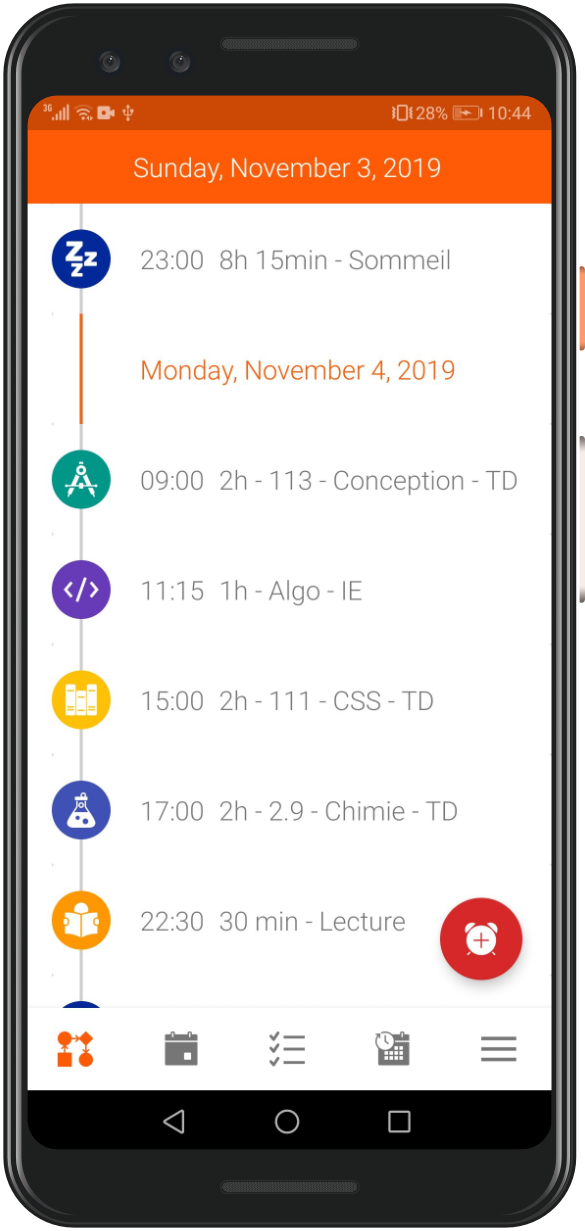
Events - Everyone
Events are,a contrario of the activities, irregular things that can't be put in a routine. So, a doctor could consult the list of all his next appointments on the events page. If you take an appointment at the hairdresser you should note it as an event. Events can have 100% customisable notifications. Events can be displayed as a list or a calendar, to switch from one mode to another you just have to swipe to one side or another with the app (and on our website just click on the switching mode button in the top right corner). Even if they are not really built for this purpose, events can still be repeated (daily, weekly, monthly or yearly). They do not need a tag but you should set attributed colors and icons (also done by our artificial intelligence with our event title analysis). Download >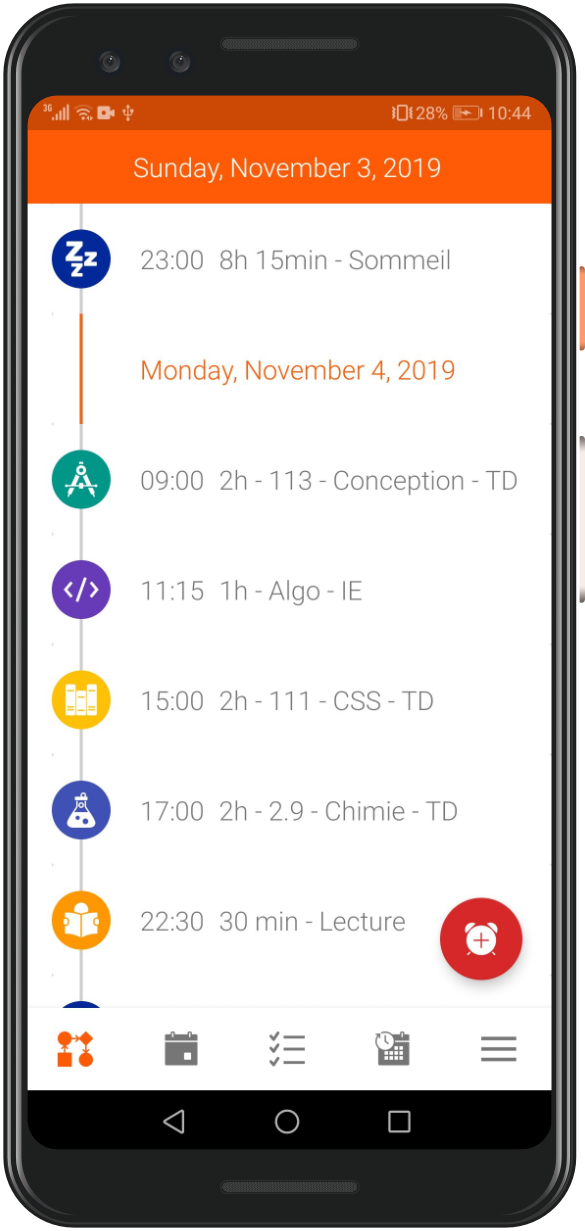
Todos - Everyone (Various scales)
Todos are a bit more difficult to understand. However this feature is one of the most powerful and innovative one, especially if you are a student, a freelancer, a consultant or an entrepreneur. Indeed, todos are tasks to do related to a specific tag. So, if you create the todo: "Write contract n°42", linked to the tag "Work", with a priority set to "Very important", when your next first "Work" activity starts you will have this task automatically proposed. TimePlanner measures the time spent on each specific todo. And once a task is set to "Done", it appears in your todos record with a corresponding price based on your hourly rate. Of course, you can change your hourly rate through the settings. You can create todos based on a reccuring cycle (daily, weekly, monthly and yearly) and set goals to reach (and then see the statistics by clicking on your todo card). Two types of todos exist, incrementers based on the achievement of a "single task" and classic todos based on the elapsed time. Download >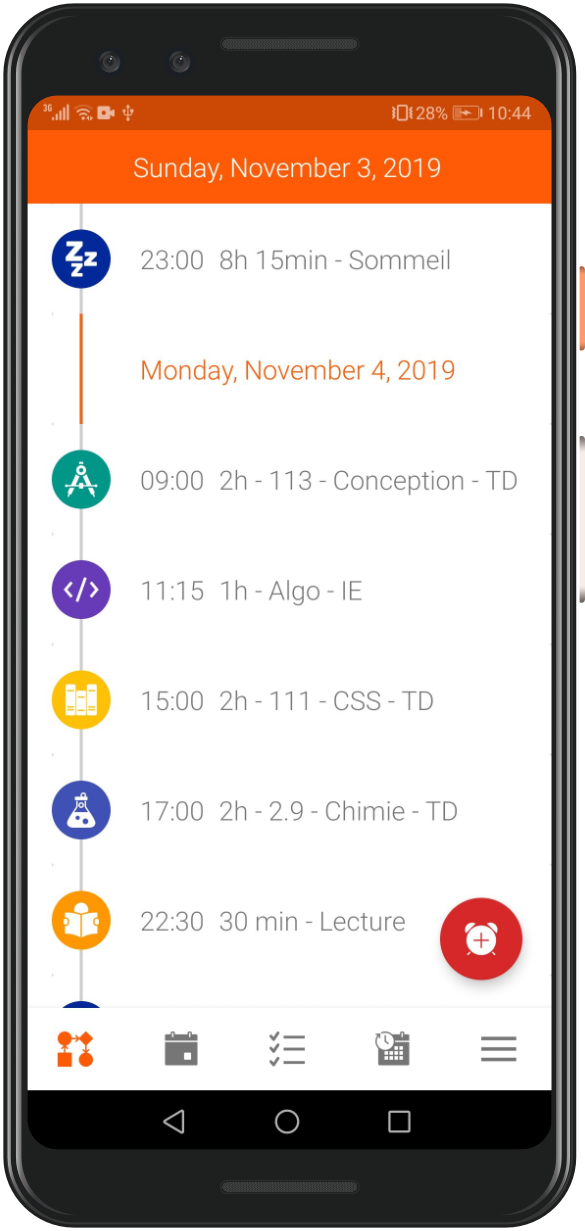
Take appointment - Everyone
As a TimePlanner user, you can find professionals close to you who match your need. For instance, if you want to take an appointment with the ophthalmologist. You can go through the list of the ophthalmologists near where you live and see their dedicated page (with their availabilities, their prices, their services, their studies, their expertise...). Once your appointment is made, the physician will then directly receive your appointment in his list of events and may, if necessary, inform you of any delay during your appointment. Thus, the physician allows his patients to be fully satisfied, and can focus on his work. Moreover, you will be notified of your appointment and if needed you will get a list of instructions provided by your physician (family record book, card...). Download >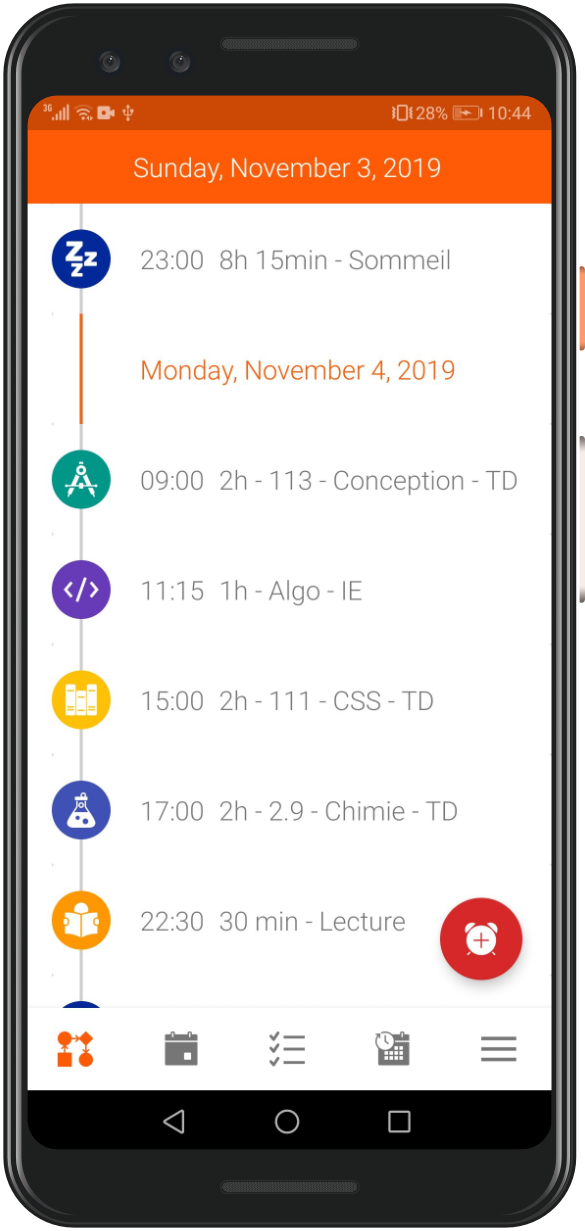
The offset - Everyone
The offset is one of the best TimePlanner innovations. Indeed, it's very difficult to stick to a schedule planned minute by minute. TimePlanner allows you with the offset feature to delay or advance your next activities (with the desired time). Moreover, you can specify activities and events as immutable (no delay and no advance like for a meeting, an appointment or a lesson). So, let's suppose you have scheduled a meeting from 12am to 13am with a friend (shared event via TimePlanner) but you have fallen behind in your work during the morning. You can click on the offset red button on the homepage of the app and enter a 25 min delay. Your friend is automatically notified of this change on his TimePlanner app. In addition, if you have a meeting schedule at 1:10pm (immutable event), your appointment with your friend will be rescheduled from 12:25am to 13:10 and your meeting will not be delayed, and the offset will be reinitialized at the start of your meeting. If you are a professional who have a lot of appointments, this feature can be very useful to you and can limit the dissatisfaction of your patients or your clients by alerting them through TimePlanner. Download >